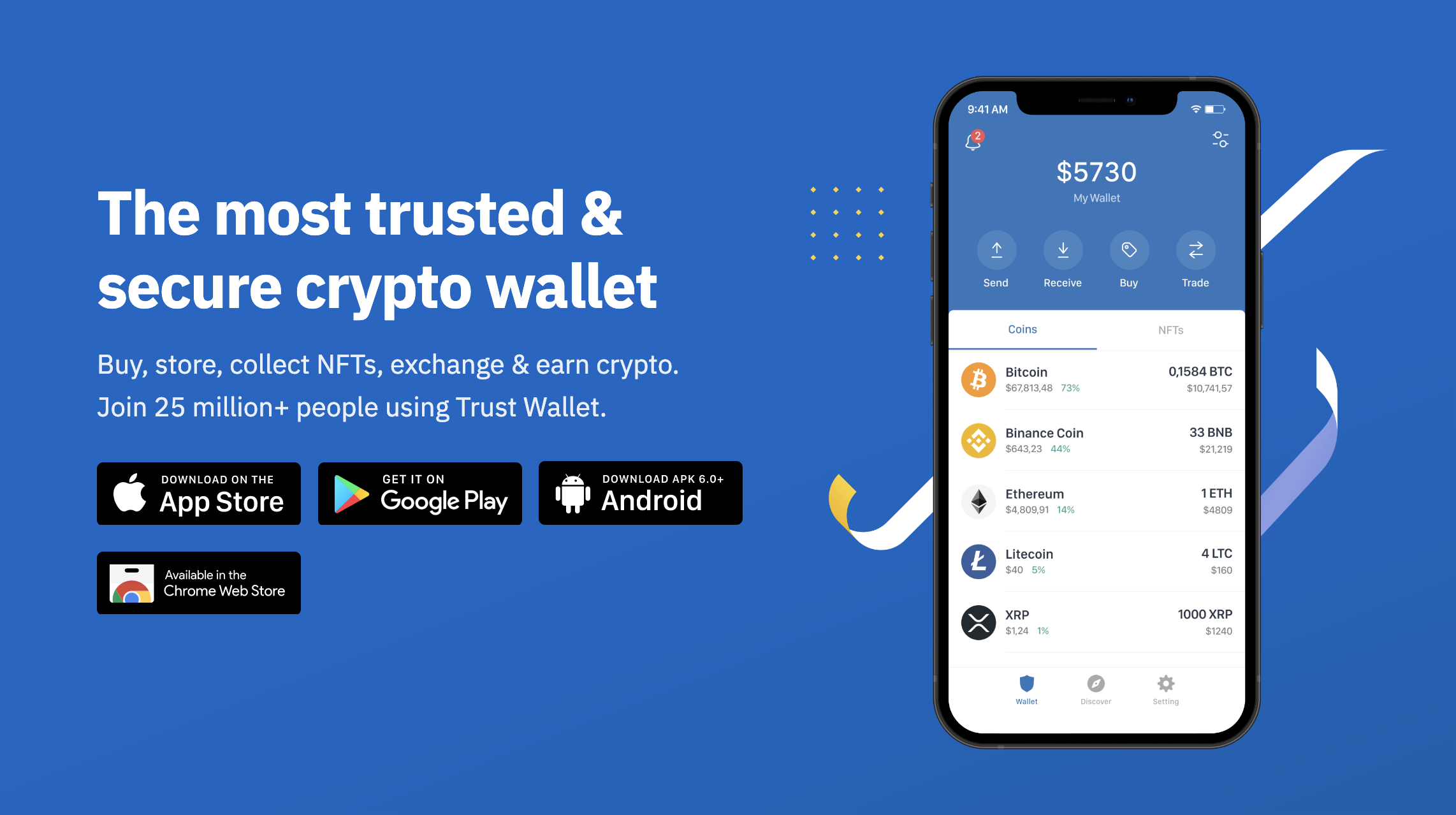How To Set Up a Trust Wallet (In 2 Mins or Less)
In this article:
How To Set Up a Trust Wallet Crypto Wallet (For Free) in 2 Minutes or Less
First on Mobile (jump to section)
Step 1: download Trust Wallet app
Step 2: create a new wallet
Step 3: record and save 12 word seed phrase
Step 4: verify seed phrase
Step 5: you’re all done!
Then on Desktop (jump to section)
Step 1: go to trustwallet.com
Step 2: add the Trust Wallet extension to your browser
Step 3: choose ‘Import or recover wallet.’
Step 4: Input your 12 word seed phrase
Step 5: you’re all done!
How To Set Up Trust Wallet (For Free) In 2 Minutes or Less.
Before we jump in, let’s cover the basics…
What’s the difference between Trust Wallet and say, MetaMask & Phantom Wallet?
Trust Wallet acts like a bank account for all of your crypto. It accepts a wide range of tokens and coins, whereas MetaMask is only compatible with Ethereum based tokens, and the Phantom Wallet is only compatible with Solana based tokens.
If Trust Wallet is like your bank account, MetaMask and Phantom are your credit/debit cards.
For example: you would never pay for a coffee using a bank transfer (you’d use your credit card instead). You can think of these wallets in the same way.
Point is: MetaMask and Phantom are used for everyday interactions, Trust Wallet is used for storage.
You might choose to set up a Trust Wallet, on both mobile and desktop, because it hosts the broadest range of coins/tokens.
Ok, let’s get into it…
Step 1 ☝️
Get your phone out, go to the app store and download Trust Wallet (or click here).
Step 2 ☝️
Open the app and click ‘Create a new wallet.’ Read the Terms & Conditions and Privacy Policy (or don’t, you do you), click the ‘I understand…’ check box and hit continue.
Step 3 ☝️
This is the important one! Write down the 12 words shown on the screen, on a piece of paper. Not on your phone, or computer - a piece of paper (computers can be hacked, pieces of paper can’t).
Store that piece of paper in a safe place. Those 12 words will act as a backup, in case you break/lose your phone, delete the Trust Wallet app, or want to port your wallet to another device.
Do not tell anyone this 12 word passcode, unless you want them to have direct access to your crypto.
Step 4 ☝️
Tap each word, in ascending order to verify your phrase.
Step 5 ☝️
Congratulations!
You now have a wallet, where you can store your crypto & NFTs, use DeFi applications, stake your crypto to earn interest, use decentralized apps (dApps) and buy/sell crypto.
Here’s how to add your newly created crypto wallet, to your computer:
Step 1 ☝️
Go to trustwallet.com, and click the ‘Chrome Web Store’ button.
Step 2 ☝️
Click ‘Add to Chrome,’ add the extension, click the puzzle symbol in the top right hand corner of your browser window, and select the Trust Wallet icon.
Step 3 ☝️
Click ‘Import or recover wallet.’
Step 4 ☝️
Input the 12 word recovery phrase that you wrote down earlier, and set your password.
Step 5 ☝️
Eeeey, look at that! Your Trust Wallet is now set up on your computer.